Texture dialog box
Note: The screenshots shown may be different to the current verison of EOD

Paint this side:
Check this box to activate texture file selection. If unchecked, the side in question will not have a texture applied and will remain transparent (invisible) in FS2000.
Texture / Color:
You can choose whether you want to use a color or a texture for the selected
side. Sides with textures are more complicated to display than sides with
colors, so in FlightSimulator the frame rate will be lower with textured sides.
The following part describes the use of textures...
Texture selection:
The side to which the texture will be applied is chosen from the top bar. Then check 'paint this side'. The directory list of the path chosen in options displays the list of available texture files. Highlight one, and texture can be viewed. The 'pick box' can be used to pick the texture area to be used. The green corner markers are used to stretch the pick box, or clicking inside this box allows the mouse to drag the box. A red cross on a thumbnail in the top bar indicates that a texture has not been chosen. The textures can be copied from one side/top to another. Some objects permit the use of internal textures. Handy for the inner walls of hangars with open doors.
Note: As long as the mouse cursor is within
the middle picture box which shows you the whole texture file, you will see a
zoom box at the right side and a preview of your selection at the left side. The
zoom box will disappear, as soon as the mouse cursor leaves
the middle picture box. It's a little bit confusing but you'll learn to handle
it :-)
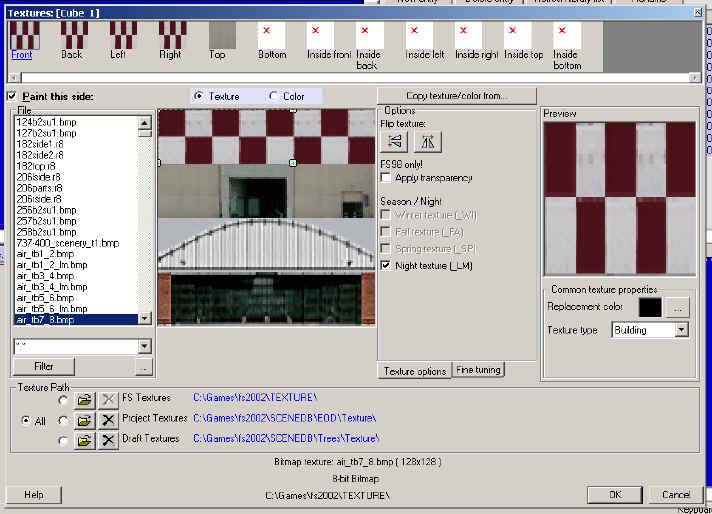
Flip texture
This feature is often required for vehicles.
(FS98) Apply Transparency.
In FS98, check this feature to make all black pixels transparent (BitmapMode(1)). You must only use this feature if you do not operate with extended
bitmap textures (FS2000). For more information, see 'creating
textures'. Do not use this feature at all if you have checked 'load bitmap' in options.
Season / Night
These features require 'use Loadbitmap' to be checked in options.
Winter texture: xxxx_ WI.bmp.
Autumn texture: xxxx_ FA.bmp.
Spring texture: xxxx_ SP.bmp.
Night texture: xxxx_ LM.bmp.
Fine Tuning
If you have problems with the accuracy of your mouse, you need this feature
Replacement color
Color which will be shown if FlightSim can't find the texture file. This is not
a very important option. If you want a colored side, please use the 'Color'
option and NOT the 'Replacement color' feature.
Texture Type
Indicates the type of the object. This is not important for a 'normal' user.
Texture Path
Selection of the different texture paths.
You can choose the which directory will be used. Select 'All' if you want to
have the textures of all two or three texture paths listed.
Use the 'Open' button to change the texture path. The 'X' button will remove the
texture path form your EOD project.
Further topics:
-
How to create your own texture
-
Using seasons/day/night textures (not
for FS98)
-
The objects of EOD