Hide objects
The "hide objects" feature is to avoid too much visual confusion if you
work with many objects. You can make objects 25% visible or totally invisible to
hide all uninteresting lines.
Please note:
The selected object or group is always 100% visible.
Tips
The "Make all objects 25% visible" option is the most
useful option if you work on complex constructions.
Use the "Make all objects totally invisible" when EOD is too
slow and you want to edit a single object without seeing anything else. This
could be useful for the custom object if you adjust single points.
![]()
Click on the eye-button to see a little drop down menu. The following options
will appear
| Shortcut | |
| Object 100% visible | |
| Object 25% visible | |
| Object totally invisible | |
| Make all objects 100% visible | Ctrl+Y |
| Make all objects 25% visible | Ctrl+H |
| Make all objects totally invisible |
Here are some pictures to show you the differences:
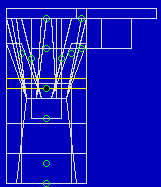 |
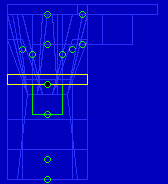 |
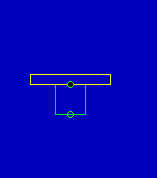 |
| 100% visible | 25% visible | totally invisible |
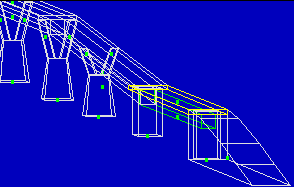 |
||
| 100% visible (Ctrl+Y) | ||
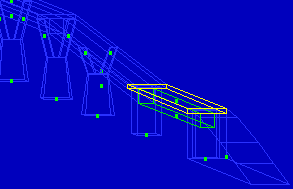 |
||
| 25% visible (Ctrl+H) | ||